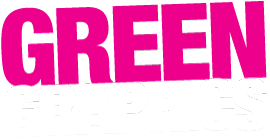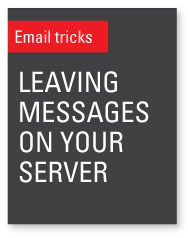 We will deliver emails to you, but you shouldn’t use our servers as a store for your emails. We don’t provide backup or archiving systems for your emails, and we have a hard maximum of 250Mb per email account. We just deliver emails to you, and then you can do what you like with them at your end! There are many services that do provide big cloud services such as Microsoft365 and Google Workspace. For more information on what we do regarding email systems you might like to read this page.
We will deliver emails to you, but you shouldn’t use our servers as a store for your emails. We don’t provide backup or archiving systems for your emails, and we have a hard maximum of 250Mb per email account. We just deliver emails to you, and then you can do what you like with them at your end! There are many services that do provide big cloud services such as Microsoft365 and Google Workspace. For more information on what we do regarding email systems you might like to read this page.
So, you need to set your mail program to clear messages as you go. If you have more than one device checking your mail and you want the message to come into all your devices, you are welcome to store messages on the server for a limited time. Normally 1 or 2 days is more than enough time, but you may want to make it 7 days if you need a bit longer. This works by your email program ‘telling’ our server to clear the messages xx days after downloading it. So the other devices have a chance to download them too, but you don’t clog up your server space!
How to keep messages on the server for a given period of time:
Outlook
- Open Outlook.
- Click the File tab > Account settings.
- Highlight your current POP3 account and click Change.
Note: The window that opens will tell you what type of email account you have. (Look under Type.) - Choose More settings and click on Advanced.
- You should see a check box titled: Leave a copy of messages on the server.
- Uncheck the box so you are NOT keeping messages on the server… OR…
- Make sure you check ‘Remove from Server after xx days’. We recommend between 2 and 7 days.
Mac Mail
Go to Preferences/Accounts/Advanced, and change ‘remove copy from server after retrieving a message’ to whatever you want (we recommend between 1 and 2 days).