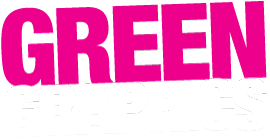Collecting your own email using Gmail
This is general advice, correct at the time of writing. Gmail may change their system at any time.
Also see this Gmail info page and our general policies and our lessons pages.
- Gmail settings, All settings, Accounts and Import tab.
- Check email from other accounts – click ‘add an email account’.
- Type email address to be added.
- Click as a POP3 account.
- Username: your full email address.
- Password: as supplied.
- POP Server: your incoming mail server.
- Leave a copy of retrieved messages (leave unticked!!).
- Other boxes/choices – optional.
- Next screen ‘do you want to send as this address’ – say NO (for now) do that separately!
- Done.
Test that it works! Then you can go on to ‘send as this address‘.