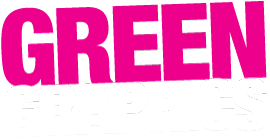Elementor is the most popular (and best) page builder on the world’s most popular web builder (WordPress), so you’re here in good company. At its core, Elementor is a simple what-you-see-is-what-you-get page builder. Text editing is easy. Just make the change and hit the big ‘Publish’ (update) button. If you want to learn lots of other things, read on, and watch the talk-through videos we’ve made here too!
Log into your website using the link we’ve provided. Elementor is what you use to edit or build your content once you’re in!
Welcome to your dashboard, the back end of your website. The menu on the left-hand side includes key areas of your site including Posts, Media Library (for images and documents) and Pages.
Navigate to Pages. To edit, make sure you choose ‘Edit with Elementor’.
As you click and navigate down your page you’ll see sections of content are highlighted by purple tabs and bounding boxes.
Select the image that you’d like to edit to bring up the edit image menu options on the left hand panel. Here you can see a thumbnail of the current image. To change it click thumbnail to open up a few options:
If you need to upload a new file onto your website, you can upload one via your computer, or just click and drag a new image in.
Or navigate to your media library to use an image already uploaded to your site. You can select any of these, to replace your existing image simply by clicking on the image and Select.
Once you’ve got an image that you’re happy with, then hit ‘Publish’!
If you want to expand the content on your website, a really fast and efficient way to do it is to duplicate a section that already exists. Duplicate a section by right clicking the top toggle of a section to bring up a menu where you can duplicate it. The duplicated section will appear below. Then you can start to edit or add content. Type into the left hand panel to edit to change things like heading size.
You can also copy and paste a whole section, even to another page. This sounds tricky, but it’s really easy once you get the hang of it.
To link to an internal page on your website, select the text to become the link by highlight it and click on the link icon and begin typing the title of the page that you want to link up, a list of pages will appear in a drop down menu from which you can select and apply. The same can be done for a button by updating the text on the button then begin typing the page title you’d like to link to, and select.
Link to an external page by highlighting the text to become the link, click the insert link icon and paste the url into the field. If you would like the link to open in a new tab navigate through to the setting and select the tick box. The same can be done for a button: title your button, paste the url, open the link options which will drop down below for a button and we want to ensure that this button opens in a new window.
Thirdly, we make a link to an image or document in the media library by selecting the item in the media library and copying the URL to our clipboard before returning to the page that we are editing, highlight the text to become the link, insert the link, and paste the URL from our media library. It can be useful if you want this document to open in a new tab to click open a new tab via the link options and update. The same can be done for a button and we paste the URL and select open in a new window.
Once your links are in place, publish and preview your page.
If you’re looking for more in-depth help on particular topics or have specific questions about editing or building your site it’s worth checking out the official Elementor Help Centre, it’s packed with lots of information particularly useful could be their Getting Around the Elementor Editor help page and the easy to follow user help lesson on Exploring the Elementor Editor. It’s worth noting that some of the interface may look slightly different to how we have set up your website, but lots of the topics covered here might be useful for you.
© 2025 Greengraphics.